Introduction

Imagine being able to process data at lightning speed, transforming weeks of computational work into mere days. This is the power of GPU APIs and GPU customised programming. Originally designed to display convincing visuals in video games, GPUs play a key role in various industries like GE Healthcare, where GPUs have reduced MRI scan durations from 90 minutes to 15, revolutionising medical care. Meanwhile, the Broad Institute’s genetic research has been accelerated to 20 times, thanks to GPU-powered processing.
The financial sector also uses GPUs for high-frequency trading and fraud detection because of two main features it offers: speed and accuracy. Nvidia RTX GPUs are there to push visual experiences in games to their most incredible heights with real-time ray tracing. Even animation giants like Pixar leverage GPUs to expedite rendering for blockbuster movies. The applied side of using GPUs and their developed applications are used by companies like NASA and CERN in climate modeling, particle data processing, and even more to try to push the limits of scientific discovery.
Not to mention that AI breakthroughs, such as OpenAI’s GPT-3 or the progress Tesla has made toward autonomous driving, heavily rely on the computational power of GPUs. And how could we forget mining cryptocurrencies or the newest gaming consoles like PlayStation 5 and Xbox Series X? Surely GPUs are pushing forward to make thousands of good things of which we know and create this world. In below section, we’ll take closer look into intricacies of GPU customised programming, shedding light on the key components, core technologies and practical applications.
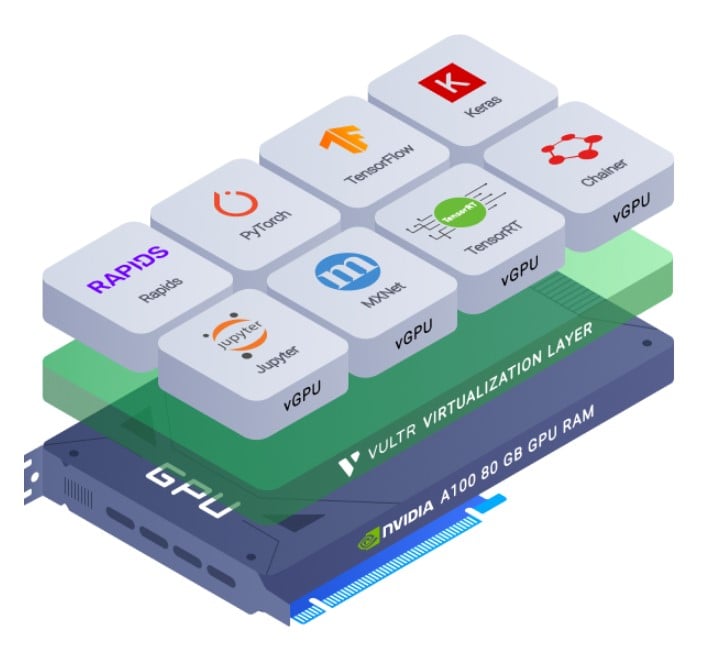
Understanding Graphics Processing Unit GPU
A GPU (Graphics Processing Unit) is a chip created to execute various functions for graphical and video-related activity. Initially, the GPU was meant to bring efficiency during gameplay. Nowadays, GPUs process complex computations for scientific research and artificial intelligence. Since the GPU can process thousands of jobs at the same time, it is best fit for High-Performance Computing jobs for weather, medical imaging, and machine learning.
Types of GPUs
-
Integrated GPU : The primary variant of an integrated graphics processor in the CPU; this is found in most laptops, budget desktops, and low-powered devices. They share system memory with the CPU and are suitable for everyday use, such as web browsing, video watching, and light gaming. You will find these in Intel UHD Graphics and Intel Iris Xe Graphics.
-
Intel UHD Graphics: Most Intel processors have this integrated GPU for daily computing, web browsing, and basic gaming. The Intel UHD Graphics 630 is one popular integrated GPU used within Intel 8th and 9th processors to offer good casual gaming and multimedia consumption.
-
Intel Iris Xe Graphics: This latest GPUs mainly target thin and light laptops, providing an enhanced gaming and multimedia experience. Integrated into the company’s 11th-gen Tiger Lake processors, Intel Iris Xe Graphics G7 enables even smoother gaming and better support for video editing and photo rendering content creation tasks.

- Dedicated GPUs are add-on graphic cards with dedicated memory and processing power required for applications like gaming, video editing, and scientific simulations. A well-known dGPU manufacturer is Nvidia (GeForce, Quadro), and the most popular one among consumers is AMD (Radeon and Radeon Pro series).
Nvidia GPUs: Nvidia is a well-known leading manufacturer of GPU, providing powerful performance with technology. Nvidia GeForce RTX30 series—used in gaming, artificial intelligence, and outstanding performance during competition. This include Nvidia RTX 3080 for the best gaming experience and Nvidia A100 for AI & HPC workloads.
AMD GPUs: Another player in the GPU market that offers many variations in graphics cards for an array of applications. Commonly, their GPUs are used by many gamers and content creators because of the affordability, together with the level of performance. An excellent illustration is AMD Radeon RX 6900 XT delivers high frame rates in gaming and smooth 4K video editing capabilities.

Key Components of GPUs
- GPUs-Central Processing Units: It is the main chip that does all the heavy lifting for graphics and general computing.
CUDA Drivers (Nvidia GPUs): It’s like tiny workers inside GPU, which do calculations to handle tasks for Nvidia GPUs.
Stream Processors (AMD GPU Drivers): They are similar to the CUDA driver but meant for AMD GPUs.
- Input/Output (I/O) Ports: These ports act as doors and windows of the factory that allow the GPU to read or write to data, possibly from the central brain or data from an array of other sensories, cameras, and more.
- Memory (RAM): It’s like desk space where workers keep their tools and materials. They contain Video RAM (VRAM) to store the data needed for quick processing.
Memory Interface: It’s the pathway for data between the GPU and its memory.
Video Memory (VRAM): A particular memory used only for graphical data storage.
- Graphics Rendering: Creates images or frames from data, adding textures, lighting and effects for realistic visuals. GPU performs complex calculations to render these graphics, producing the final image that you see on your screen.
Texture Mapping Units (TMUs): Helps in applying textures and colors to 3D objects.
Render Output Units (ROPs): They finalise the graphics and send them out for display.
- Performance metrics are measurements used to evaluate how well a GPU is performing. They provide insights into different aspects of the GPU’s operation and capabilities.
Clock Speed: How fast the GPU can process information.
Memory Bandwidth: It’s the speed of data traveling between GPU & its memory.
TDP – Thermal Design Power: As it implies, this shows how much heat the GPU generates and how much cooling will be needed.
- Multi-GPU Support: CrossFire (AMD) or SLI (Nvidia) Bridge Connectors allow you to link multiple GPUs together, enhancing performance.
- Cooling and Connectivity: Just like how a factory needs cooling to prevent machines from overheating, GPUs have their cooling techniques to ensure that the machines do not heat up.
Cooling System (Heatsink, Fans): Prevents GPU from overheating.
PCI Express Interface (PCIe): Connects the GPU to the motherboard.
Display Outputs (HDMI, DisplayPort, DVI): Ports used to connect monitors.
Power Connectors (6-pin, 8-pin): Provide extra power to the GPU.
GPU Support Bracket: Prevents the GPU from sagging, ensures stable installation for heavier, high-performance graphics cards.
- APIs (Application Programming Interfaces): They provide a set of rules and tools followed by application developers to tell the GPU what to do. They help programs communicate efficiently with the GPU in gaming, video editing, or scientific calculations.
GPU Accelerated Computing
GPU accelerated computing uses GPUs to speed up tasks that would take longer on a CPU. In traditional CPU processing, tasks are sequentially executed, one after another. However, GPUs can handle thousands of tasks simultaneously, thanks to their parallel architecture for faster processing of large datasets and complex calculations.
Core Technologies for GPU Customised Programming
When it comes to harnessing the full power of GPUs for customised programming, several core technologies play a vital role:
Nvidia CUDA Architecture:
Nvidia’s CUDA (Compute Unified Device Architecture) allows millions to take advantage of Nvidia GPU parallel power—ushering in a new era of GPU-developed programs that run at the speed of light. With CUDA, developers can write code to run directly on the GPU. This makes heavy tasks such as scientific simulations and deep learning—much faster to deliver and execute. It gives GPU an extra boost to handle heavy-duty jobs more efficiently.
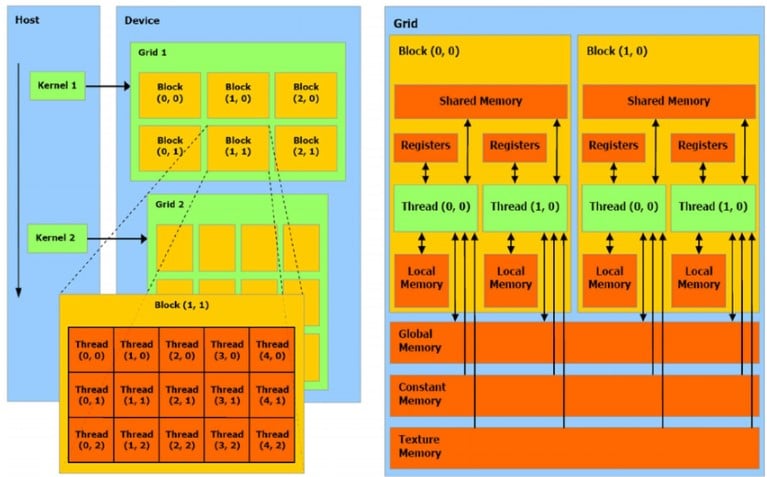
OpenCL (Open Computing Language):
OpenCL can boost your computer’s performance when handling complex tasks by using GPU. It lets developers write code that can run on different types of hardware, speeding up tasks like processing images, videos, or scientific calculations. OpenCL is used in Adobe Premiere Pro to speed up video editing and rendering. Supported by Nvidia, AMD, and other manufacturers, OpenCL is open-source, meaning many users can contribute to and enhance its capabilities.
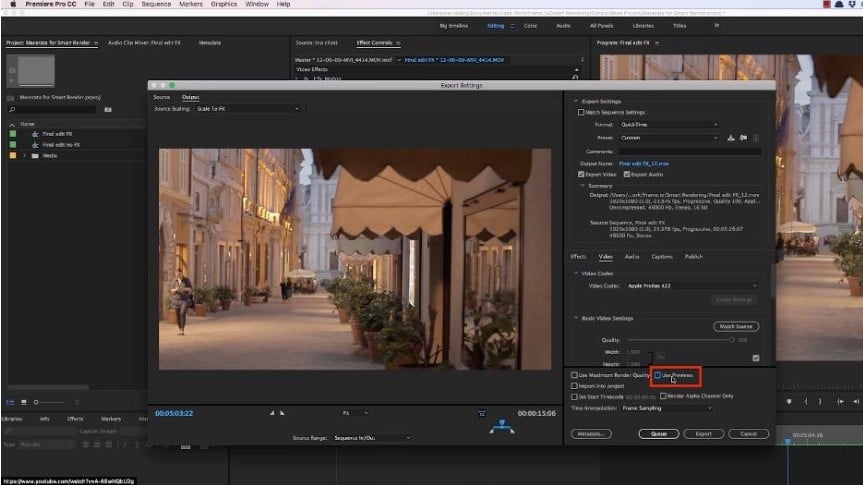
Vulkan API:
Vulkan helps developers create high-quality graphics and perform heavy computing tasks more efficiently on various hardware platforms. For example, games like Doom and Wolfenstein II: The New Colossus use Vulkan to provide smoother graphics and better performance. Vulkan is also great for high-performance computing (HPC) tasks, making it ideal for graphics-intensive applications and complex simulations.

Tools for GPU Customised Programming
Nvidia Nsight Systems: helps developers understand and optimise how Nvidia GPUs are used, allowing them to find and fix performance issues. It provides deep insights into GPU functions, such as memory usage and data processing speed, and is compatible with Windows, Linux, and embedded systems.
-
Performance Analysis: Nsight Systems shows how well your application is using the GPU. This includes looking at things like GPU usage and memory usage.
-
Cross-Platform: It works on different systems, including Windows, Linux, and embedded systems, making it useful for many types of development.
-
Visualisation: The tool provides visual data, making it easier to see where improvements can be made.
Nsight Systems helps game developers optimise graphics rendering, ensuring games run smoothly and look great by fixing GPU issues. Scientists use it to enhance deep learning model performance, making training faster. Researchers can speed up their scientific simulations and data analysis by maximising GPU efficiency.
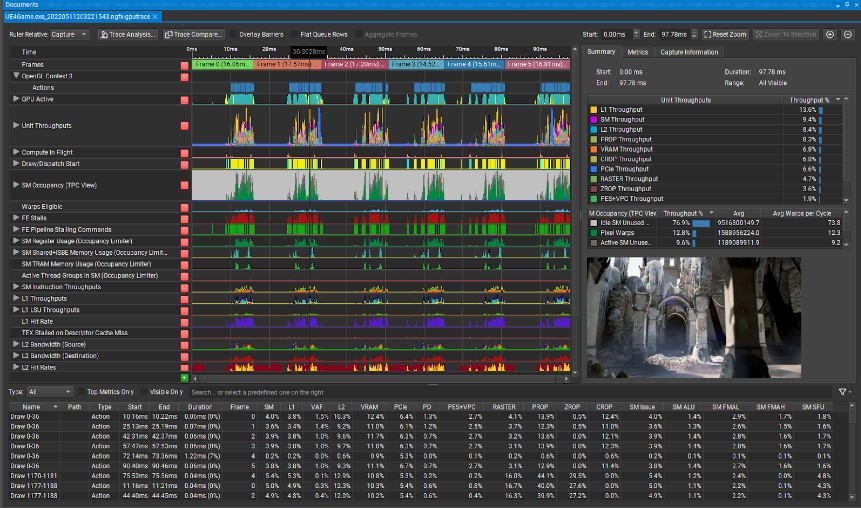
AMD Radeon GPU Profiler: is a handy tool for developers who want to make their applications run smoothly on AMD GPUs. If you’re developing a game and notice some slow parts, RGP can help pinpoint the issue.
-
Watching Frame by Frame: If your application isn’t running smoothly, RGP can help you understand why. For instance, it can pinpoint whether drawing pictures or performing calculations is causing slowdowns.
-
Seeing How Busy the GPU Is: RGP also shows you how much of the GPU’s power your app is using. If it’s not using enough, you might need to change your code to make better use of it.
-
Keeping Track of What Your App Is Doing: RGP takes notes on every step your app takes. This makes it easier to find and fix any mistakes or things that could be done better.
-
Examining Your Shaders: RGP even looks at the tiny programs (called shaders) your app uses to create images. It determines how fast your application is running and what issues are slowing them down.
VR developers use the Radeon GPU Profiler to make sure their games work well on AMD GPUs. When creating the VR game “EVE: Valkyrie,” the profiler helped improve rendering and reduce delays. This made the VR experience more immersive and responsive.

Intel Graphics Performance Analysers: A set of tools developed by Intel to help application developers in running their applications better on Intel GPUs, by offering in-depth usage information on the GPU so that developers can identify and fix issues that slow down their applications.
-
Performance Analysis: Intel GPA checks GPU usage and data processing speed.
-
Real-Time Monitoring: Monitors GPU activity during application runtime for immediate issue detection.
-
Cross-Platform Support: Compatible with Windows, Linux, and Android.
Scientists use Intel GPA to make their simulations and data analysis run faster. For example, in studying molecules, Intel GPA helped speed up calculations done on the GPU, making the research happen more quickly.
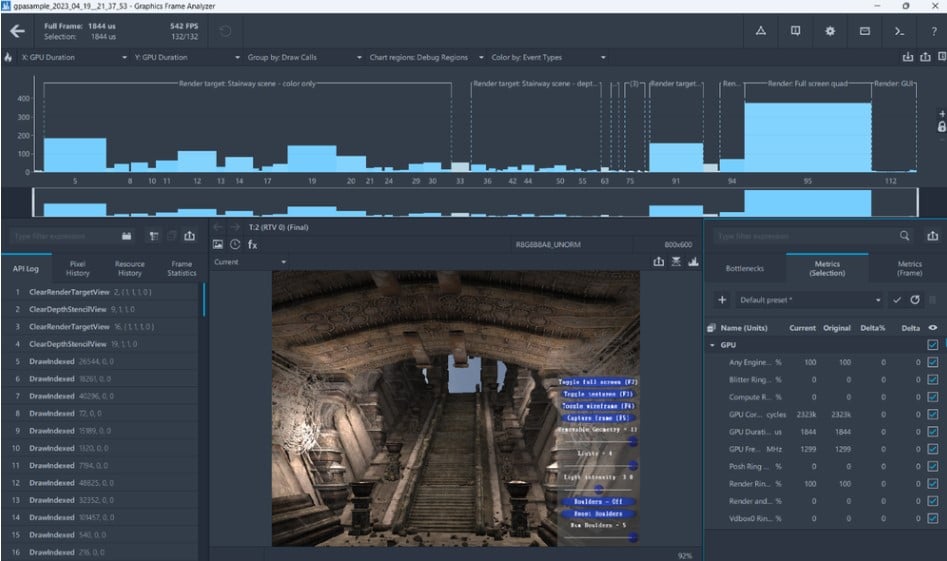
Integration with Machine Learning and Neural Networks
GPU APIs make machine learning faster by harnessing the power of parallel processing from GPUs. They provide tools and libraries that allow developers to perform highly effective and efficient complex calculations on GPU hardware. Popularly used GPU APIs include CUDA for Nvidia GPUs, OpenCL, and Vulkan, among others, which are integrated into popular machine learning frameworks such as TensorFlow and PyTorch.
This integration allows developers to use GPU power in training and running neural networks much faster. Generally, the case is that if many iterations are applied to the training or running of neural networks, it will be much faster than a typical CPU. More precisely, with large quantities of calculations at a time, the performance of GPUs for deep learning is tremendous.
-
TensorFlow with CUDA: The well-known artificial intelligence platform TensorFlow is compatible with CUDA, which is Nvidia’s parallel computing API. This enables a developer to train deep learning models on Nvidia GPUs and save significant time usually spent on this process. For example, using GPUs to train a neural network for image recognition is several times faster than using CPUs.
-
PyTorch with CUDA: The very next popular machine learning framework is PyTorch. It has support for the CUDA driver in enabling the use of GPUs. Developers can train and run PyTorch with their CUDA-enabled GPUs. For example, training models for natural language processing tasks can be significantly quicker when using GPUs.
Performance Optimisation and Overclocking
Overclocking is putting the clock frequency of your GPU at a higher rate to fine-tune its performance. MSI Afterburner gives you a 10-20% performance increase on a GPU so that you can enjoy a flawless gaming experience. FurMark will take the GPU through a stress test to ensure stability and identify problems with overheating. Then HWMonitor, monitors system temperature, voltage, and fan speed so that everything remains in optimum operation for the GPU.
How to Overclock GPU
-
Choose the Right Tools: Use software like MSI Afterburner or EVGA Precision X. These programs will let you easily adjust settings and monitor how your GPU is performing.
-
Gradual Increase in Clock Speed: Try increasing the core clock speed of your GPU in minor increments (say, 10–20 MHz at once). After each increment, run a benchmark or stress test to monitor stability.
-
Adjust Memory Clock: Similarly, increase the memory clock speed in small increments, testing for stability after each change.
-
Monitor Temperatures: Keep an eye on the GPU temperature using monitoring tools like HWMonitor or GPU-Z. Safe temperatures typically range from 65°C to 85°C under load.
-
Run Stability Tests: Use stress-testing programs like FurMark or 3DMark to make sure your overclock is stable. Watch for any glitches or crashes.
-
Fine-Tune Voltage: If needed, you can increase the GPU voltage slightly to get a higher overclock. But be careful, as this can increase heat and power usage.
Precautions and Safe Practices
-
Avoid High Voltages: Increasing voltage too much can damage the GPU and reduce its lifespan. Stick to safe limits recommended by your GPU manufacturer.
-
Watch Temperatures: Ensure your GPU stays within safe temperature ranges to avoid overheating. Use a good cooling solution like additional case fans or a GPU cooler.
-
Regular Monitoring: Continuously monitor GPU performance and temperatures while gaming or performing intensive tasks.
Monitoring GPU Performance
-
Understanding your GPU’s performance is crucial for optimising and maintaining its health.
-
Average GPU Temp vs. Normal GPU Temp: On average, a GPU should run between 65°C and 85°C under load. Normal temperatures while gaming can vary but should generally stay within this range.
-
Performance Tools: Use tools like GPU UserBenchmark to compare your GPU’s performance against others. GPU Bottleneck Calculator helps identify if your CPU and GPU are well-matched or if one is limiting the other.
Ensuring Optimal Performance
To keep your GPU running optimally, consider the following:
-
GPU Cooler: Investing in a quality GPU cooler can help maintain lower temperatures and ensure stable performance during heavy use.
-
Whats Normal GPU temperature While Gaming: Aim to keep your GPU’s temperature within the 65°C to 85°C range while gaming. If temperatures exceed this range, check for dust buildup or consider improving case airflow.
-
Safe GPU Temps and Handling Artifacting Issues: If your GPU shows visual artifacts, it could be overheating or running an unstable overclock. Lower the clock speeds and check temperatures. Ensure your GPU operates within safe temperatures to avoid long-term damage.
Real-Life Company Example:
EA, a major game company, employs overclocking in development and testing, especially for graphically demanding games like Battlefield. This technique pushes GPUs to their limits, aiding in identifying performance bottlenecks and optimising game code. Tools like MSI Afterburner enable developers to gradually boost clock speeds while monitoring GPU performance and temperature.
During development, EA overclocks GPUs for stress testing, like in Battlefield V. Tools like FurMark and 3DMark, ensure game stability even under extreme conditions. Fine-tuning graphics settings and optimising code guarantee smooth gameplay across various hardware configurations, enhancing the gaming experience. This overclocking process ensures EA games offer top-notch visuals without sacrificing stability.
Choosing the Right GPU
Selecting the right GPU depends on what you plan to do with it. Let’s consider some top choices.
-
Best GPU for 1440p: Gaming with such a resolution puts the Nvidia GeForce RTX 3070 as one of the perfect solutions. It offers excellent performance and supports high settings in almost every modern game. Benchmark tests show it to run games like Cyberpunk 2077 at over 60 FPS at 1440p with ray tracing enabled.
-
Low Profile GPU Options: If you are working with a small form factor case, consider using a low profile GPU like the Nvidia GeForce GTX 1650 Low Profile. The card does terrific work within compact builds without sacrificing too much performance; therefore, it is an ideal option for HTPC or compact gaming rigs.
-
Vertical GPU Mount Advantages: Using a vertical GPU mount can improve the aesthetics of your build by showing off the GPU’s design. Additionally, it can help with cooling in some cases by improving airflow around the GPU. This setup is popular in custom builds where visual appeal is crucial.
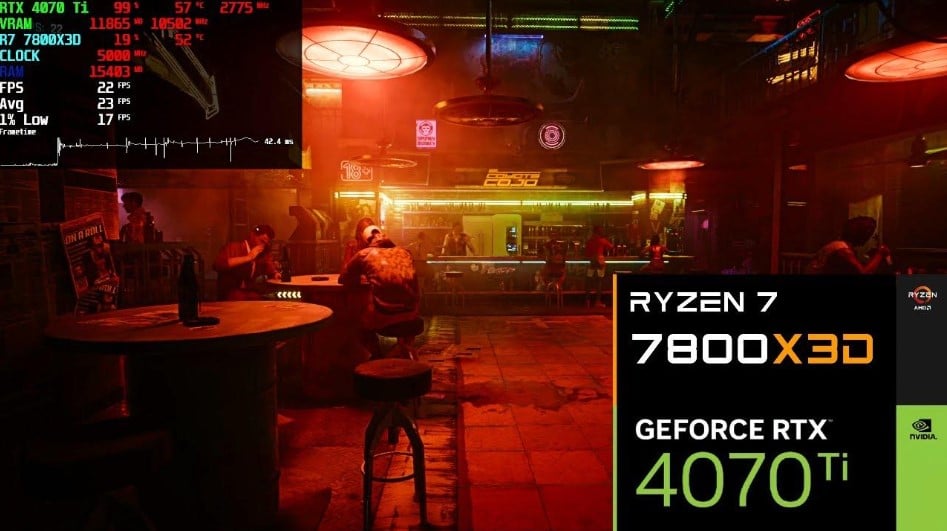
Considerations for Buying and Selling GPUs:
-
Evaluating GPU Performance: Tools like the GPU-CPU Bottleneck Calculator help determine if your GPU is being limited by your CPU. If you experience artefacts (visual glitches) during gaming, it might indicate a faulty GPU or overheating issues.
-
Where and How to Sell GPU: To sell your GPU, platforms like eBay, Craigslist, or dedicated tech forums are good options. Make sure to list the GPU’s specifications, condition, and any accessories included. Providing clear photos and a fair price can attract more buyers.
Specialty GPUs:
-
White GPU for Aesthetic Builds: For those looking to match a specific colour scheme, a white GPU like the Gigabyte GeForce RTX 3060 Vision OC is a good option. These cards perform well while adding a unique look to your PC build.
-
PS5 GPU Comparison: Comparing a high-end PC GPU to the PS5’s custom AMD GPU can be insightful. The PS5’s GPU is roughly equivalent to the AMD Radeon RX 5700 XT, offering excellent performance for its price point. However, a dedicated PC GPU often provides better flexibility and upgrade options.
Practical Tips and Techniques
1. Managing GPU Artifacts and Artifacting:
GPU artefacts are visual glitches like distorted images, random colours, or flickering. Common causes include overheating, overclocking, or faulty hardware. To fix these issues, ensure proper cooling by cleaning dust from fans and heatsinks. If you’ve overclocked, reset to factory settings with software like MSI Afterburner. If problems persist, it might be a hardware issue requiring professional repair or replacement.
2. Maintaining GPU Health:
Keeping your GPU within the normal GPU temperature range is crucial for longevity and performance. Typically, a healthy temperature while gaming should be between 60°C and 85°C. Ensure good airflow in your PC case, and use software like HWMonitor to monitor your average GPU temperature. Installing extra case fans or upgrading your cooling system can help maintain these temperatures.
A GPU support bracket prevents the GPU from sagging, which can cause damage or poor connections. For larger, high-performance GPUs, a support bracket ensures stable installation and prolongs hardware lifespan. This simple addition helps maintain your GPU’s health and performance.
3. Enhancements and Add-ons
eGPU enclosures give you the ability to attach a desktop-class GPU to a laptop or small PC via Thunderbolt 3 or USB-C, really increasing graphic performance. For instance, a MacBook fitted with an eGPU enclosure and running an Nvidia RTX 3070 would allow for high-end gaming and highly intensive applications.
Adding an extra GPU boosts system performance in tasks like rendering or machine learning. A video editor, for example, might use a few of these GPUs while rendering files in Adobe Premiere Pro, hence decreasing the time it takes to output high-resolution video files.
Solutions for GPU Management and Optimisation
Managing GPU Artifacts
Problem: Random colors and flickering while gaming.
Solution: Use MSI Afterburner to reset overclocked settings and clean GPU fans. This can eliminate artefacts and restore smooth gameplay.
Maintaining GPU Health
Problem: Overheating during extended gaming sessions.
Solution: Add extra case fans and monitor temperatures with HWMonitor to keep the GPU temperature below 80°C, ensuring consistent performance and preventing damage.
Importance of a GPU Support Bracket
Problem: Heavy GPUs causing sagging and potential damage.
Solution: Use a GPU support bracket to secure the card in place. This prevents sagging and maintains stable performance, especially for heavy GPUs like the Nvidia RTX 3080.
Enhancing Laptop Performance with External GPU Enclosures
Problem: Ultrabooks perform poorly for intensive tasks like video editing.
Solution: Use an eGPU enclosure with a powerful GPU (e.g., RTX 3070) to transform a lightweight laptop into a powerful workstation capable of handling demanding editing software.
Utilising Extra GPU for Enhanced Performance
Problem: Long training times for neural network models.
Solution: Install a second GPU on the desktop to improve training times for neural network models. This upgrade can significantly boost productivity by completing tasks in half the time.
Improving Aesthetics and Airflow with Vertical GPU Mounts
Problem: Poor aesthetics and airflow in traditional GPU mounts.
Solution: Use a vertical GPU mount to enhance the visual appeal of the build and improve airflow, keeping the GPU cooler during intense gaming sessions.
Identifying and Resolving CPU-GPU Bottlenecks
Problem: CPU holding back GPU’s performance.
Solution: Use a CPU-GPU bottleneck calculator to identify if the CPU is limiting GPU performance. If a bottleneck is detected, upgrade the CPU to achieve smoother gameplay and better overall system performance.
What We Can Offer as TechnoLynx
As TechnoLynx, we offer tailored services in GPU programming, expertise in Nvidia and AMD GPUs, and high-performance computing (HPC) support. Our team of experts specialises in GPU customised programming and can help you leverage the power of GPUs to accelerate your computation tasks. From custom algorithms for scientific simulations to optimising graphics rendering pipelines, and machine learning models, we can customise our solutions for you.
We have specialised knowledge in both Nvidia & AMD GPUs, providing the best advice on what hardware is right for your projects. Whether you need the raw computational power of an Nvidia Tesla for scientific calculations or the gaming performance of an AMD Radeon card designed for immersive graphics, we know what to recommend. Through years of experience, our team guarantees you have the best fitting GPU, optimising both performance and cost.
From the initial consultation to continuous support, we provide comprehensive assistance for all your high-performance computing requirements. Whether you’re establishing a new research cluster, fine-tuning GPU applications, or troubleshooting performance issues, our team stands ready to assist. Our track record of delivering scalable and efficient computing solutions ensures that we support your projects at every phase. We are dedicated to your success, offering ongoing support to guarantee that your systems operate efficiently.
Choosing TechnoLynx means working with a team dedicated to your success through innovative GPU solutions. We believe in the transformative power of GPU technology and aim to help you achieve your goals. Our commitment to excellence and customer satisfaction sets us apart as a trusted partner in your search for advanced computing solutions.
Final Thoughts
In conclusion, GPU-customised programming and GPU APIs are critical for the development of new technology and solutions in the field of computing. As the GPUs progress, so do the game developers and researchers who will continue to take advantage of such tools to perform unprecedented feats on many fronts, be it entertainment or science. The flexibility and strength of GPUs have placed them as an integral part of contemporary architecture in computing, allowing them to reach inconceivable heights.
Looking ahead, the continuous growth of AI and machine learning algorithms will fuel the demand for more specialised GPUs. Also, the rise of real-time ray tracing and virtual reality technologies is pushing the boundaries of graphics rendering, requiring GPUs with increased performance and efficiency. These advancements will lead to more immersive and realistic experiences, transforming industries such as gaming, entertainment, and simulation.
Also, the use of GPUs in edge devices and IoT systems is anticipated to advance as they allow smart processing and analysis of data in the devices themselves. This trend of having distributed computing architectures will require special, high-turnover GPU-customised programming. To ensure you experience the best outcomes from sophisticated GPU solutions, TechnoLynx is dedicated to predicting and implementing these trends on your behalf. Together, they will produce revolutionary outcomes and make a difference in your business venture’s direction.
References:
-
Horowitz, D. (2021). What’s the Difference Between USB-C vs Thunderbolt 3? [online] Hp.com.
-
Seth, S. (2023). GPU Usage in Cryptocurrency Mining. [online] Investopedia.
-
pnp (2023). Computational Power and AI. [online] AI Now Institute.
-
Gehealthcare.com. (2024). Delivering Faster, Clearer MRI Images with Deep-Learning Technology. [online] Available here [Accessed 17 Jun. 2024].
-
Marks, N. (2024). Riding the Wayve of AV 2.0, Driven by Generative AI. [online] NVIDIA Blog.
-
Rodriguez, A., Kim, Y., Nandi, T.N., Keat, K., Kumar, R., Bhukar, R., Conery, M., Liu, M., Hessington, J., Maheshwari, K., Schmidt, D., Begoli, E., Tourassi, G., Muralidhar, S., Natarajan, P., Voight, B.F., Cho, K., Gaziano, J.M., Damrauer, S.M. and Liao, K.P. (2024). Accelerating Genome- and Phenome-Wide Association Studies using GPUs – A case study using data from the Million Veteran Program. bioRxiv, [online] p.2024.05.17.594583. doi:https://doi.org/10.1101/2024.05.17.594583.
-
TechPowerUp. (2024). TechPowerUp.
-
Warrender, A. (2024). PS5 GPU Equivalent: What is the PS5’s Graphics Card? [online] Silent PC Review [Accessed 17 Jun. 2024].
-
NVIDIA. (n.d.). GPU-Accelerated Google Cloud Platform [online]
-
NVIDIA. (n.d.). Reach new Scientific Heights [online] [Accessed 17 Jun. 2024].
-
NVIDIA Newsroom. (n.d.). Pixar Animation Studios Licenses NVIDIA Technology for Accelerating Feature Film Production [online] [Accessed 17 Jun. 2024].
-
Vultr. (n.d.). Cloud GPU [online] [Accessed 17 Jun. 2024].
-
NVIDIA. (n.d.). NVIDIA GeForce RTX 30 Series GPUs Powered by Ampere Architecture [online]
-
*NVIDIA. (n.d.). NVIDIA GeForce RTX 3080 Family [online]
-
NVIDIA. (n.d.). NVIDIA A100 GPUs Power the Modern Data Center [online] [Accessed 17 Jun. 2024].
-
www.msi.com. (n.d.). Afterburner [online].
-
www.lenovo.com. (n.d.). Unraveling the Secrets of Hardware Monitors - Your Complete FAQs Guide. Lenovo US [online] [Accessed 17 Jun. 2024].
-
Xbox.com. (n.d.). EA Play. Xbox [online] [Accessed 17 Jun. 2024].
-
Cyberpunk 2077 — from the creators of The Witcher 3: Wild Hunt. (n.d.). Cyberpunk 2077 — from the creators of The Witcher 3: Wild Hunt. [online] Available here.
-
GIGABYTE. (n.d.). GeForce RTXTM 3060 VISION OC 12G (rev. 1.0) Key Features. Graphics Card - GIGABYTE Global [online] [Accessed 17 Jun. 2024].
-
VideoGamer.com. (n.d.). What is the GPU equivalent of the PS5? [online]












